
The Biggest Upgrade in History!
ChatGPT Can Now Remember All of Your Past Interactions.
If you’ve been using GPT for a while, you already know how powerful it is.
But now, there’s a major shift happening with GPT with Memory—and it’s making the tool feel even more human.
Before, every time you started a new chat, GPT had no idea what you had discussed earlier.
But with this new memory upgrade, it can now remember your:
- Past interactions
- Preferences
- Tone
- Even goals.
That means smarter replies, more relevant suggestions, and a personalized experience.
In this blog, we’ll walk you through:
- What GPT with memory is
- ChatGPT pricing
- How it works and helps in everyday used
- learn how to clear memory in ChatGPT
So, whether you’re working on a project, learning something new, or just chatting casually, GPT now gets better the more you use it, try ChatGPT and You’ll say that yourself.
Ready to see how it all works?
Let’s dive in.
What Does “Memory Update” in GPT Actually Mean?
Before the memory update, every time you chatted with GPT, it was like starting from scratch.
GPT wouldn’t remember anything from your last conversation, so if you told it something important, you’d have to repeat it each time.
Now, with the memory update, GPT can remember details from your past chats.
This means it doesn’t forget your name, your preferences, or any ongoing tasks you’ve asked it to help with.
Source: Wired
It can keep track of things like:
- Your name: “Hey, I’m Sarah.
- Your preferences: “I prefer short and to-the-point answers.”
- Ongoing tasks: “We were working on that blog for next week.”
This makes GPT feel way more personal and useful because it’s not just giving answers—it’s building on what it already knows about you!
So, GPT will know exactly where you left off next time you chat, saving you time and making the experience smoother.
You can now talk with someone who remembers everything about you from your last chat!
Difference Between Regular (No-Memory) Chats vs. Memory-Enabled Chats
In a regular (no-memory) chat, every time you talk to GPT, it’s like a clean slate.
It has no idea what you’ve talked about before.
So, if you tell it something in one chat, it won’t remember it in the next one.
Each time you start a conversation, you’re basically starting from scratch.
On the other hand, with memory-enabled chats, GPT remembers what you’ve discussed before. It can recall things like your name, preferences, and past tasks.
This means you don’t have to repeat yourself every time you talk to it.
It feels more like chatting with someone who remembers your past conversations, which makes the experience smoother and more personal.
So, the big difference?
- No memory: Each chat is a fresh start.
- With memory: GPT remembers what you’ve said in past chats, making it smarter and more helpful!
How to Access ChatGPT’s Memory Feature
Here’s how you can access it:
- Open ChatGPT and log in to your account.
- Click on your profile or name (bottom-left corner on desktop).
- Go to Settings > Personalization.
- Find the option that says Memory and turn it on.
Source: Wired
That’s it!
Once memory is on, GPT will start remembering useful details from your chats to personalize your experience over time.
You might even get a little note during your conversation saying, “I’ve saved this to memory.”
Don’t Want GPT to Remember Your Info?
You’ve Got Options:
If you prefer privacy or just want GPT to forget things, here’s what you can do:
- Turn Off Memory Completely:
- Go to Settings > Personalization
- Toggle the Memory setting off
This stops GPT from remembering anything between chats.
- Delete Specific Memories:
If there’s something specific you want GPT to forget, go to Settings > Personalization > Manage Memory and delete individual memories.
- Control Data Sharing for Training:
OpenAI has clarified that memories may be used to help improve future models, depending on your settings and plan.
If you want GPT to remember things for your use, but not be included in training, you can:
- Go to Settings
- Click Data Controls
- Turn off the option that allows your data to be used for training
It’s reassuring that OpenAI gives users this level of control—but if you’re still cautious about privacy, it’s totally okay to keep memory off until you’re comfortable.
How ChatGPT’s Memory Feature Benefits You
The memory update actually makes your day-to-day experience smoother, smarter, and more personal.
Here’s how:
- No More Repeating Yourself:
GPT remembers your name, tone, preferences, and even your projects. You don’t need to explain yourself every time.
- Feels More Human:
It’s like talking to someone who actually knows you. No more “Hi, I’m XYZ and I need help with ABC” every single time.
- Saves Time, Big Time:
The continuity is seamless. Whether you’re writing blogs, planning content, or learning something new, GPT picks up where you left off.
- Ultra-Personalized Experience:
The more you use it, the better it gets. It’s like having your own AI assistant or guide that’s always by your side—and yep, totally free.
- A Second Brain (That Doesn’t Forget):
With ChatGPT’s memory, it becomes more than a tool—it becomes your backup brain for ideas, reminders, and personal insights.
My Experience with GPT’s Memory
I’ve been using ChatGPT for over a year now, and recently I decided to test out its memory feature.
I asked: “Give me an honest review of myself from a psychological standpoint based on all our chat history.”
And guess what? It gave a super accurate and thoughtful response.
I’d say it was around 89% spot on, which was honestly impressive (and a little scary).
It even pointed out areas I needed to work on, which I hadn’t really thought about before.
It was one of those “wow” moments that made me realize how powerful this tool is when it remembers you, not just what you say, but how you say it.
Truly a game-changer.
Try ChatGPT’s memory feature at least once. I highly recommend it.
ChatGPT pricing (For memory feature)
The memory feature is available only to ChatGPT Plus users and above.
Here’s what that looks like:
| Plan | Price | Memory Feature |
| Free (GPT-3.5) | $0/month | Not available |
| ChatGPT Plus (GPT-4) | $20/month | Available |
| Team / Enterprise | Custom pricing | Available with more controls |
So if you want to use GPT with Memory, you’ll need to upgrade to ChatGPT Plus or a higher-tier plan.
It unlocks not just memory but also access to GPT-4, faster responses, better reasoning, and priority access to new features.
Worried about privacy?
Don’t be—you can always clear memory in ChatGPT or turn it off completely from the settings.
Want to try it out? You can head over and try ChatGPT for free to explore before upgrading.
Let me know if you’d like help comparing plans or managing memory settings!
Real-Life Use Cases of ChatGPT with Memory
Now that GPT can remember things between chats, it’s not just a chatbot anymore—it’s like having a personal assistant that actually knows you.
Let’s look at how people are using this in real life:
- Memory Shortcut:
One of the most mind-blowing things about GPT’s memory feature is how it can remember and follow instructions across different chats, without you having to repeat them every time.
Take a look at this example
In the image above, Skill Leap AI types:
“Everything I type like this, :blog: I want you to take the text I paste and turn it into a blog post. It needs to be written at a 5th-grade reading level, educational but friendly tone, have H1 and H2 tags, and be SEO-friendly.”
Now here’s the result:
It delivers a blog post, right after that, and after that, even if he opens a new chat later and types :blog: followed by their content, GPT already knows exactly what to do.
It remembers that :blog: means “turn this into a blog post” based on your earlier instruction.
And the best part?
You can create your own codes like this for anything.
- Want :email: to mean “write this as a professional email”? You got it.
- 💡 to mean “give me 5 social media captions”? Done.
These short codes (like :blog:) act like your personal shortcuts.
And GPT will remember them.
- Give it Instructions:
If you want ChatGPT to remember something specific, just tell it directly.
It’ll store that information and use it in future chats—no need to repeat yourself.
I personally use the memory feature to guide how I want ChatGPT to write for me.
For example:
- I told it I prefer a simple and conversational tone, kind of like I’m talking to a friend. Now, it automatically follows that style whenever I ask it to write something.
- I also shared how I like to structure my emails. So now, the emails it writes sound like me, and I don’t have to spend time editing them.
It’s like setting your style once, and ChatGPT remembers it for every future chat.
Super handy!
→ No more repeating. Just writing.
- A Founder Using GPT for Recurring Business Tasks:
Let’s say you’re a startup founder juggling a million things.
You often ask GPT to:
- Write meeting notes summaries
- Create LinkedIn posts in a specific format
- Draft cold emails in your brand voice
Instead of explaining every time, you teach GPT once.
Now, every time you say:
- “Summarize this meeting note”
- “Write a LinkedIn post for this product launch.”
It remembers your tone, your format, even your target audience.
Boom—your productivity just got a boost.
Things to Keep in Mind
While the memory feature is super helpful, it’s also designed to give you full control.
Here are a few things to remember:
- You’re in charge:
You can decide what GPT remembers.
You can add, edit, or delete any memory anytime from the settings.
- It only remembers if you let it:
GPT doesn’t store anything unless you allow it.
You’ll always get a notification when a memory is being created or updated.
- Don’t want memory on? No problem.
You can turn off memory completely by going to:
Settings → Personalization → Memory → Toggle OFF
- Want a fresh start?
You can also clear all memories with one click from the same section.
So while GPT can get smarter over time, you’re always in control of what it knows and keeps.
What Users Say About ChatGPT’s Memory Feature?
ChatGPT’s memory feature has stirred up a mix of emotions, from sheer amazement to mild concern.
Some users are absolutely loving how personalized and context-aware the tool has become.
Others are raising thoughtful concerns about data control and how memory is handled.
Let’s break down what users are saying and what it means for you as someone exploring or already using this feature.
What Users Love:
- It feels personal:
“I don’t have to re-explain myself anymore — it just knows me now.”
“It feels like a real relationship. A personal assistant who remembers things.”
Users are thrilled that they can now pick up where they left off.
Conversations flow naturally, and ChatGPT actually remembers their preferences, past conversations, and personality quirks.
- Better continuity across chats:
“It remembered code I explained 12 weeks ago.”
“I dumped my whole repo in pieces over weeks — and it understood the big picture!”
For developers and researchers, this is a game-changer.
You no longer need to re-upload or re-contextualize everything in a new chat.
The continuity feels almost like having an assistant with a photographic memory.
- Super useful for creative + planning workflows:
“It helped me design custom systems based on my own habits and goals.”
“I used a prompt to ask what I’m underusing — and it nailed it.”
With memory, users feel ChatGPT is not just a tool — it becomes a thinking partner that evolves with you.
What Users Are Concerned About
“It’s like your boss, boyfriend, and therapist all talking to each other…”
“Wish we had ‘work’ vs. ‘personal’ memory modes.”
- Blurred boundaries:
While integration is helpful, users feel a need for more control over what’s remembered and in what context.
Mixing emotional and professional threads can feel a little too intimate.
- Lack of granular control:
“I want to choose what gets remembered, not have to guess.”
“Using tags or indexes seems to help, but it’s not built-in.”
Some are getting creative by adding their own indexing methods, but many wish ChatGPT offered better filtering, structured memory, or category-based recall natively.
- Not always reliable:
“It didn’t remember the budget numbers I gave it yesterday.”
“Only saved memories seem to stick. Everything else gets fuzzy.”
ChatGPT’s memory isn’t a full transcript of past chats.
It stores summarized snapshots, so while it may recall the topic, it often forgets specifics, like names, dates, or exact figures — unless they were saved explicitly.
What This Means For You
If you’re someone who uses ChatGPT frequently — whether for work, study, journaling, or problem-solving- the memory feature can be a powerful tool to streamline your workflow and deepen the collaboration.
But just like any memory system, it’s not perfect.
Here’s what you can do to get the most out of it:
- Use saved memory for details you don’t want to lose.
- Be specific when asking ChatGPT to remember or forget something.
- Experiment with prompts that ask it to use your history creatively.
- Stay aware of where context might get too mixed, especially between emotional and professional chats.
- Learn ChatGPT hacks
Moral of the Story?
Memory makes ChatGPT smarter, smoother, and more human-like — but just like with real relationships, communication and boundaries are key.
Use it with intention, guide it with clarity, and you’ll get an assistant that truly evolves with you.
Conclusion
GPT with Memory is a game-changer.
It’s like having an assistant who not only helps you out, but also remembers your style, your goals, and the way you like things done. That’s not just smart AI, that’s personal AI.
If you’ve been thinking to try ChatGPT, now’s a great time.
Depending on your needs, you can explore different plans.
ChatGPT pricing includes a free tier and paid options that unlock advanced tools like memory and access to the latest models.
And hey, if you ever feel like you want a clean slate, it’s easy to manage or even clear memory in ChatGPT anytime. You’re fully in control.
OpenAI is clearly not slowing down.
First, they shocked us with ChatGPT’s memory feature, and now they’ve rolled out their most powerful models yet—OpenAI’s o3 and o4-mini.
It’s exciting to see how far AI has come… makes you wonder, what could be next.
Subscribe To Get Update Latest Blog Post




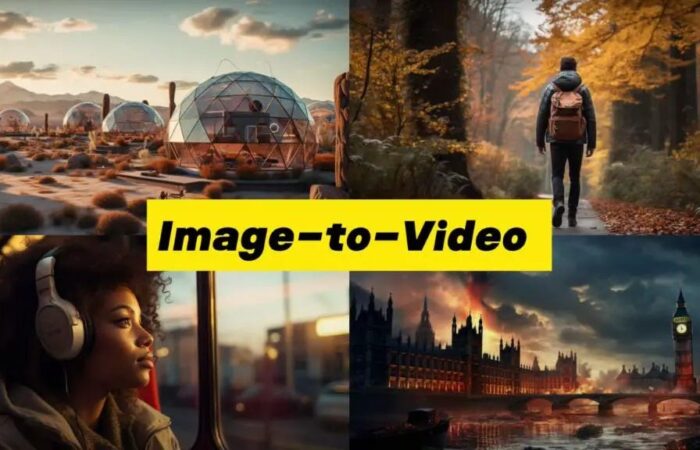


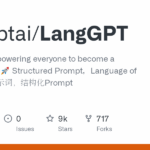

Leave Your Comment: